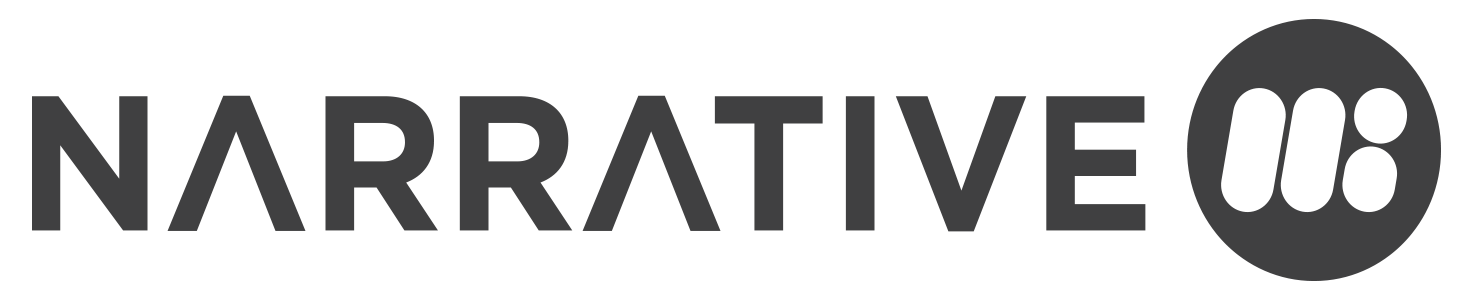This post is about Google Search Console, a powerful free too for SEO; We will cover Bing Webmaster Tools in a different post.
Google Search Console is a vital tool for website owners and SEO professionals. It provides detailed insights into how Google’s search algorithms see your website, which can then be used to optimise its performance in search results.
What you use it for will depend on your specific situation. You may, for example, want to get a page re-indexed after a change was made, migrate your entire site to a new domain name, or simply get a good idea of which search terms your website is currently appearing for. You can how how often Google crawls your site (crawl budget) or roughly where a page ranks, and how often that result gets clicked.
Some of the primary benefits and opportunities of connecting your website to Google Search Console include:
- Monitor Your Site’s Performance in Google Search: Google Search Console provides data on how your site is performing in Google Search, including information about your site’s visibility, click-through rates, the most common keywords leading to your site, and which pages are performing the best.
- Identify and Fix Technical Errors: Google Search Console can help identify technical issues that may impact your website’s performance in search results, such as crawl errors (pages that Google’s bots can’t access), broken links, or problems with mobile usability.
- Submit and Check Sitemaps: You can submit your website’s sitemap directly to Google through Search Console, ensuring Google’s bots can find and index all of your site’s pages. You can also check the status of your submitted sitemaps and see if there are any errors.
- Monitor Backlinks: Google Search Console shows you the websites that are linking back to your website, helping you understand which other sites might be driving traffic to your pages.
- Get Notified About Security Issues: If Google detects any security issues with your website, such as malware or hacking attempts, you’ll receive immediate notifications through Google Search Console.
- Optimize Your Site’s Content: By understanding the search queries that bring people to your site, you can optimize your content to better meet the needs of your audience and increase your visibility on those terms.
- Manual Actions: If your site violates Google’s guidelines, manual actions may be applied that will significantly impact your site’s performance in Google Search. Google Search Console lets you know if any manual actions have been applied to your site, and offers guidance on how to resolve these issues.
- Core Web Vitals and Mobile Usability: Google has emphasized the importance of user experience and site usability in its search algorithm. The Console provides reports on Core Web Vitals and mobile usability, enabling you to improve on these aspects.
Connecting your website to Google Search Console opens up opportunities to improve your site’s performance, troubleshoot issues, and better understand how your audience interacts with your site. It’s an essential tool for anyone looking to optimize a website’s visibility in Google search.
More advanced features
Once you dig a bit deeper into Google Search Console you can find advanced features.
- International Targeting: Google Search Console allows you to set a target country for your website. This can be particularly useful if your business is targeting customers in a specific region or country.
- Inspect URL This feature lets you request Google goes and looks at your site. This can be useful if you have added a new page or updated its content. It can also help identify issues and understand why certain pages might not rank as you expect them to.
- URL Parameters: If your site uses URL parameters (for example, for sorting or filtering), you can tell Google how to handle these parameters. This can prevent Google from crawling duplicate content and wasting your site’s crawl budget.
- Email Alerts: Many people aren’t aware that you can set up Google Search Console to email you when it detects issues, such as increase in 404 errors, manual penalties, or issues with site markup.
- Compare Date Ranges: You can compare the performance of specific queries, pages, countries, devices, and more across different date ranges. This can help identify trends or issues as they develop.
- Crawl Stats Report: Google Search Console’s crawl stats report shows when Google’s bots last crawled your site, how many requests were made, and how much data was downloaded. This can help identify crawl-related issues that might impact your site’s performance in Google search.
- Security Issues Report: This often-overlooked feature provides details about any security issues detected on your site, like malware or harmful content, and provides resources on how to fix them.
- Link Report: This report is a treasure trove of information about who is linking to your site, which pages they’re linking to, and what text they’re using to link to you. It can also show you your internal linking structure.
- Performance Report: While many people use this report to look at overall trends, you can also drill down to see performance for specific queries or pages. You can filter and compare data by query, page, country, device, and search appearance to gain powerful insights into your site’s performance.
By understanding and utilising these lesser-known features of Google Search Console, you can greatly improve your website’s performance in Google Search.
Connecting your site to Google Search Console
Connecting your website to Google Search Console is a relatively straightforward process. Here are the steps you need to follow:
- Sign in to Google Search Console: You will need a Google account to use Search Console. If you don’t have one, you’ll need to create one. Once you have a Google account, go to Google Search Console and sign in.
- Add a new property: Once you’re logged into Google Search Console, click on the ‘Add property’ button that is on the top left corner of the Search Console dashboard.
- Enter your website’s URL: You’ll be given a choice between a Domain property (entire domain, including all subdomains and protocols) or a URL Prefix property (specific URL, including the protocol). Most users choose the Domain option for a comprehensive view.
- For Domain property: you will need to verify ownership through DNS record. Input your domain (like ‘example.com’) into the box.
- For URL Prefix property: you’ll need to add the exact URL of your site (like ‘https://www.example.com‘).
- Verify your website: This is a crucial step because Google needs to confirm that you’re the owner of the site you want to analyze. Depending on the type of property you added, the verification method will differ.
- For Domain property: Search Console will generate a TXT record for you to add to your domain’s DNS configuration. Where you add this will depend on your domain provider (like GoDaddy, Namecheap, etc.). After adding the TXT record, click ‘Verify’ in Search Console.
- For URL Prefix property: There are several verification methods you can choose from, including HTML file upload, HTML tag, Google Analytics tracking code, Google Tag Manager container snippet, and Domain name provider. Choose the method that suits you best, follow the provided instructions, and click ‘Verify’.
- Wait for Data to Populate: After verifying, Google will start crawling and indexing your site. This can take a few days, so you may not see data in your Search Console reports immediately.
And that’s it! You’ve connected your website to Google Search Console. Now, you can start monitoring your site’s performance, fix issues, and make your site shine in Google Search results. Remember to regularly check your Google Search Console to get the most out of this powerful tool.